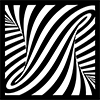ValhallaFutureVerb: The Controls
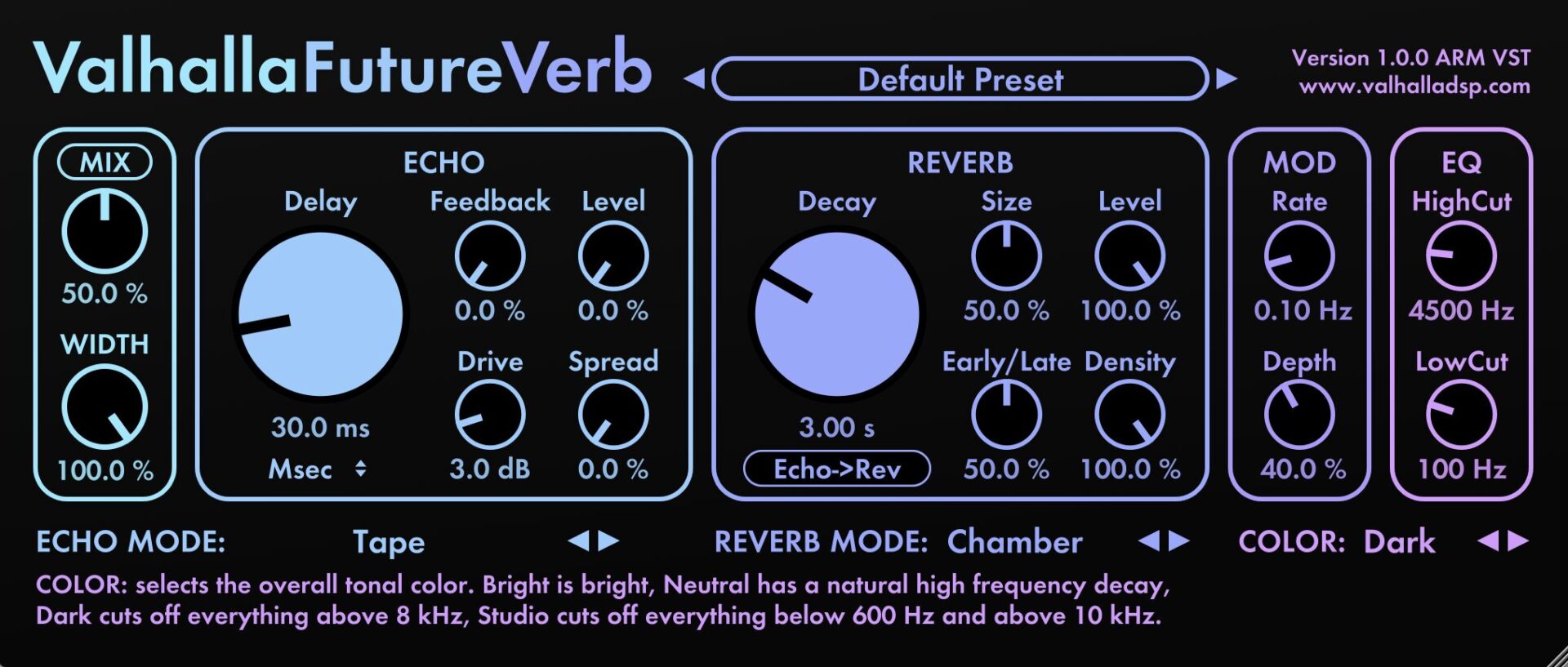
ValhallaFutureVerb™ was designed from the ground up to have a minimal yet powerful control set, and a simple and easy to use interface.
MIX/WIDTH
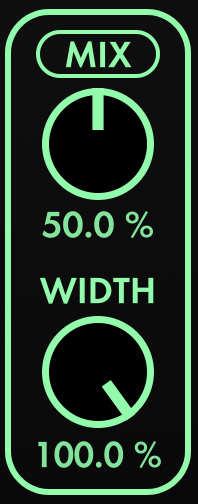
MIX: Controls the balance between the dry input, and the effected (“wet”) signal from the echo and reverb sections. 0% is fully dry, 50% is an equal mix between wet and dry, and 100% is wet only.
MIX LOCK: Click the Mix label button above the Mix knob to lock the mix at its current value. This is very useful when browsing through presets, or for setting the mix to 100% on a send.
WIDTH: Controls the stereo width of the output signal. 100% is fully stereo, 0% is mono, -100% reverses the left and right outputs (useful for creating a wider stereo image when mixed with the input signal).
ECHO
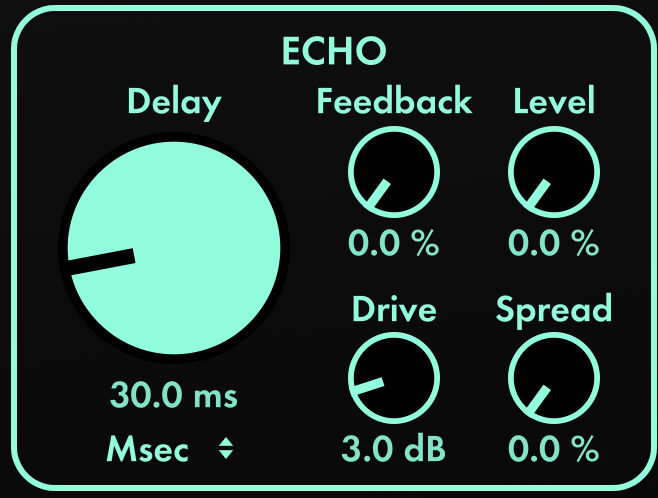
Delay: Controls the echo time, in milliseconds. Ranges from 0 msec to 2000 msec, with the knob biased towards the shorter delay lengths. Changes to the delay time will be smoothed out in an “analog” manner.
Delay Sync: Clicking the “Msec” below the Delay knob brings up the Delay Sync menu:
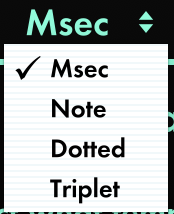
This is used to switch the Delay control between milliseconds, and various tempo synced options (eighth/quarter/half/etc. Note, Dotted notes, Triplet).
Feedback: Adjusts the amount of feedback, from 0% to 100%. High levels of feedback will result in repeat echos that take a long time to decay away, without reaching self-oscillation. Set Feedback to 0% for a more conventional pre-delay.
Level: Controls the output level of the echo section in the mix. A level of 0% means that none of the echo will be heard directly in the mix, while higher levels bring up the echo volume. The Mix control acts as a scaler on the Echo and Reverb Levels, i.e. if Mix is at 0%, no Echo or Reverb will be heard regardless of their respective levels. The Level control does not affect how much of the echo is sent into the Reverb section – this is the purpose of the Routing button (see below).
Drive: The gain sent into the drive section of the Echo algorithm, in decibels. Different Echo modes have different drive types (Modern uses compression, Tape has saturation, etc.). In general, lower Drive levels result in a “cleaner” sound.
Detune: This parameter appears in place of the Drive parameter in the granular delay modes (Detune, Reverse, ReverseUp, ReverseDown, ReverseUpDown, Sparkle, Swarm). Detune controls the pitch shift of the left and right channels, in cents (1/100th of a semitone). Positive Detune values result in the left channel being shifted up by the specified number of cents, while the right is shifted downwards. Negative Detune values result in the left channel being shifted down by the specified number of cents, while the right is shifted upwards.
Spread: A unique feature of ValhallaFutureVerb. Spread transforms the basic stereo echo into a 4 or 8 voice feedback delay network, with the output taps spread out in time and the stereo space. When Spread is at 0%, the sound is a simple stereo echo, with the same delay in the left and right channels. As Spread is turned up, the other delay voices are faded in and spread out in time, and the feedback is mixed between all of the voices. Low settings of Spread are useful for lusher echos, while higher Spread values will create complicated echo patterns. Turn up Spread and Feedback to create lush “echo only” reverbs that start out sparse and fill out over time.

ECHO MODE: used to select the active echo mode. Check out the Echo Mode blog post for an explanation of the 12 different modes.
REVERB
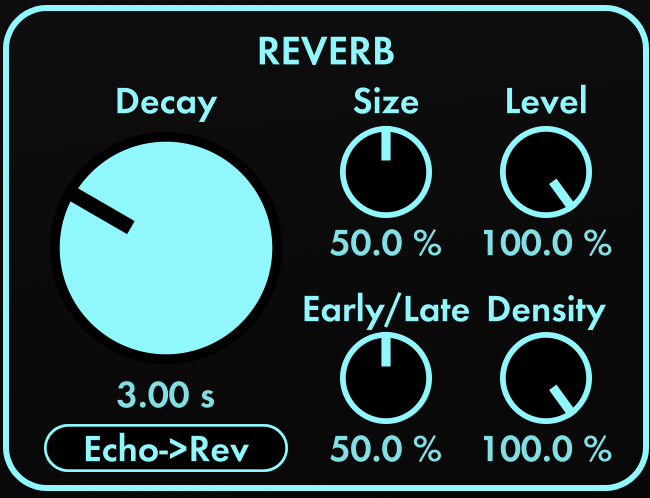
Decay: Controls the decay time of the reverb, in seconds. Follows the standard RT60 measurement: how long it takes for the reverb to decay to 1/1000th of the initial amplitude (i.e. -60 decibels). Ranges from 0.2 seconds to 70 seconds, with the knob biased towards the shorter decays.
Most of the FutureVerb reverb algorithms (Room, Chamber, Plate, Hall, Cathedral, Space) will have decays that closely track the Decay setting, so all of these algorithms can achieve very short reverbs as well as huge spaces. Frozen and Nonlin are different, in that they both have a fairly “flat” decay, with the duration controlled by the Size parameter.
Size: Adjusts the size of the reverb networks, as a percentage ranging from 0% to 100%. This isn’t based in any physical units, but rather in the perception of attack time and modal density. Larger sizes will have slower inherent attacks, and a more “open” sound.
Level: Controls the output level of the reverb section in the mix. A level of 0% means that none of the reverb will be heard directly in the mix, while higher levels bring up the reverb volume. The Mix control acts as a scaler on the Echo and Reverb Levels, i.e. if Mix is at 0%, no Echo or Reverb will be heard regardless of their respective levels. The Level control does not affect how the reverb interacts with the echo section – this is the purpose of the Routing button.
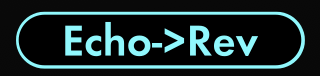
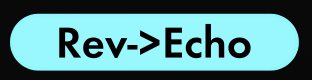
Routing: Determines whether the echo feeds into the reverb, or the reverb feeds into the echo.
- Echo->Rev: The input is first processed by the echo, and the output of the echo is sent into the input of the reverb. The Echo Level doesn’t affect the amount of echo sent into the reverb, just the amount of echo heard in the wet/dry output mix.
- Rev->Echo: The input is first processed by the reverb, and the output of the reverb is then sent to the input of the echo. The Reverb Level doesn’t affect the amount of reverb sent into the echo, just the amount of reverb heard in the wet/dry mix.
Early/Late: Controls the amount of early reflections in the signal. Low values of Early/Late have more early reflections, which produces the sonic impression of being closer to the sound source in the reverberant space. As Early/Late is turned up, the position of the listener is placed farther away from the sound source, resulting in less early reflections and a somewhat slower attack to the reverb.
Attack: An alternate control for Early/Late, found in the Space, Frozen and Nonlin modes. Attack adjusts the “fade in” time for the reverb. Low values of Attack result in an almost instantaneous build of reverb energy, while larger values result in the reverb slowly fading in after the input. At high values and large Size settings, the Attack control can produce a sound similar to reverse reverb.
Density: Used to adjust the initial echo density of the reverb. The Density parameter works in a different way than the diffusion controls found in older reverbs, as there is no metallic coloration associated with increased Density settings. Low Density settings result in a sparser onset of the reverb, while high Density settings can be used for a perfectly smooth reverb.

REVERB MODE: used to select the active reverb mode. Check out the Reverb Mode blog post for an explanation of the 8 different modes in FutureVerb.
MOD
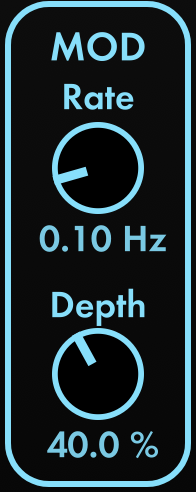
Mod Rate: Controls the rate of the echo and reverb delay length modulation, in Hertz. The Mod Rate setting directly sets the modulation frequency for the Modern, Analog and Digital echo modes, and sets the average “wow” rate for the Tape and LoFi echo modes. The reverb algorithms are modulated by several dozen random LFOs, where the modulation rate is roughly centered around the Mod Rate setting. Higher Mod Rate settings will result in a more chorused reverb and echo sound.
Mod Depth: The depth of the echo and reverb delay length modulation, as a percentage ranging from 0% to 100%. Higher mod depths will result in a more chorused or “wetter” sound. Turn the Mod Depth down to 0% for a more realistic reverb as heard in a physical space.
EQ
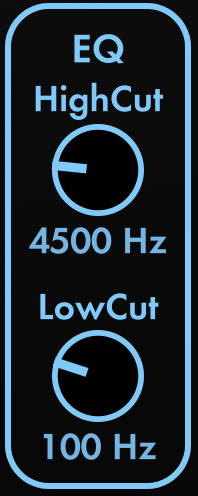
EQ High Cut: Controls the frequency above which high frequencies are cut out by -6 dB/oct lowpass filters, found in both the Echo and Reverb sections. Lower HighCut frequencies result in a darker sound. The EQ HighCut parameter also controls the high frequency damping of the reverb.
EQ Low Cut: Controls the frequency below which the low frequencies are attenuated. Higher frequencies of Low Cut will result in a thinner reverb and echo sound. EQ Low Cut directly adjusts the cutoff frequency of -6 dB/oct highpass filters in the Echo section, affecting both the input and feedback of those delays. EQ Low Cut also controls the low frequency damping of the reverb, and can act as a low frequency damping boost at lower settings, for big dark halls and cathedrals.
COLOR

The COLOR mode is selected by clicking on the name of the active color (Neutral in the above example), and acts as an overall EQ adjustment. See the ValhallaFutureVerb Color blog post for an explanation of the 4 different color modes.
PRESETS:
When the name of the active preset is clicked, the Preset menu comes up. This allows you to select, copy, and save presets. To access the presets, simply click the name of the active preset, in the button at the top center of the GUI:

The Preset Menu will display when the current preset name is clicked:
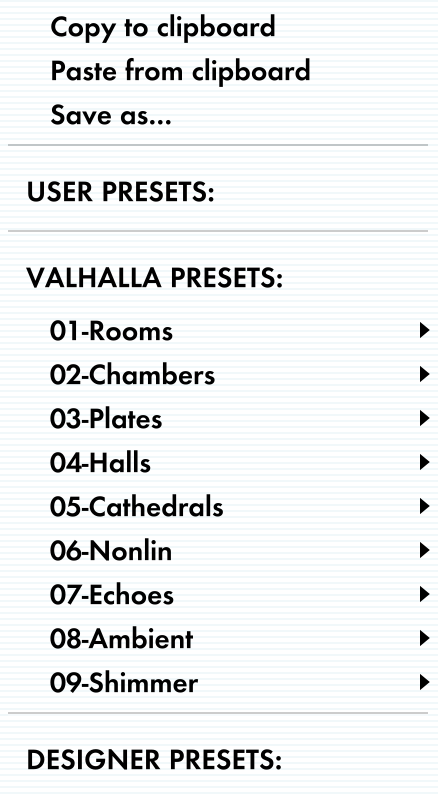
To select a preset, simply mouse over the given preset name, and release the mouse button. Mouse over a given preset folder name (the ones with the triangle to the right) to view and select presets within that folder.
To save a preset, simply select “Save as…” from the menu. This will allow you to name your preset, and choose the folder to save the preset to, or to create a new folder for your preset.
If you wish to copy a preset from a forum or blog post, simply select the text with your mouse (including the < and > closing tags), and copy the text (Command+C on Mac, CTRL+C on Windows). Then, select the “Paste from Clipboard” option from the preset menu.
If you want to share a preset with someone, select the “Copy To Clipboard” option, then simply paste the text (Command+V on Mac, CTRL+V on Windows) into the document/email/forum where you want the preset to be.
TOOLTIPS:
The Valhalla plugins are self-documenting. Move your mouse cursor over a control, and the bottom of the GUI will display text describing what that control does.