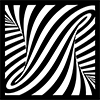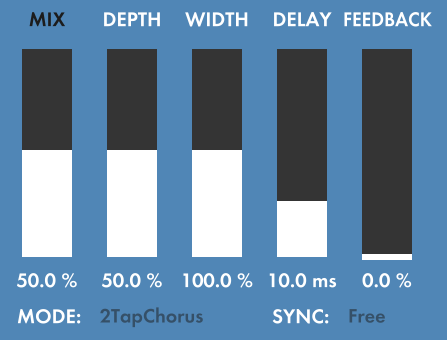ValhallaUberMod: The High Level Controls
ValhallaÜberMod has a minimalist GUI that is closely related to the previous Valhalla DSP plugin, ValhallaRoom. The basic concept is that the GUI reflects the hierarchy of the underlying algorithms:
- The larger vertical sliders are used for the high level parameters. These are the controls that have the widest, most immediate impact on the sound of the effect.
- The smaller knobs are contained within a window, with the particular knobs to be viewed selected by various “buttons” (rounded rectangles, to be precise) above the window. This is similar to the tabs concept in web browsers. Each button or tab selects a group of related controls, which tend to control the “tweakier” low level parameters.
- The GUI has been organized around the idea that the user will dial in a specific sound via a combination of high level sliders and lower level knobs, with the high level sliders being used for broad overall changes to the sound, and the lower level knobs for fine tuning the sound.
High level controls, and the buttons used to select what knobs are visible in the “tweak” window, are represented in upper case. For example, DEPTH will be used to refer to the high level slider, while MOD refers to the button that selects the knobs used for fine tuning the modulation parameters.
A combination of upper and lower case words refers to a specific low level parameter. So, “MOD SlowDepth” refers to the knob under the MOD tab (inside the MOD window, selected by the MOD button, part of the MOD menu, however you want to think about it) that adjusts the depth of the slow modulation waveform.
There are 5 high level sliders in ValhallaUberMod, and 2 combo boxes associated with these controls:
The sliders:
- MIX: Controls the ratio of the dry input to the “wet” (delayed/chorused) output, displayed as a percentage. 0% corresponds to an entirely “dry” output (i.e. no effect), while 100% corresponds to an entirely “wet” output where only the delayed signals are present. In general, you will want to use a MIX setting of 100% for sends, and play around with the MIX level when ÜberMod is used as an insert.
- MIX LOCK: The label of the MIX slider (i.e. the word “MIX” above the slider) does double duty as a mix lock. Click on the label, and the MIX slider will be grayed out. This is useful for maintaining a fixed mix level when browsing through presets.
- DEPTH: Controls the overall modulation depth of the algorithm, displayed as a percentage. This acts as a scale on the various slow and fast modulation depths that are adjusted by the MOD controls.
- WIDTH: Controls the overall width of the spatial image of the “wet” (delayed) signal, as a percentage.
- A WIDTH setting of 0% sums the left and right delay output signals, such that the same delay mix is present in left and right channels.
- A WIDTH setting of 100% is fully stereo: the outputs of the left delay line are sent to the left output only, and the right delay line to the right output only.
- At settings above 100%, the high frequencies from one channel are inverted and added to the opposite channel, to create a “super-stereo” spatial image that can sound like it is coming from outside the speakers. The crossover for the high frequencies is set by the EQ SpatialEQ control.
- DELAY: Controls the delay of the longest output taps, in milliseconds. The delays of the individual taps will be dependent on the settings in the TAPS menu, but the longest tap will have a base delay that corresponds to the DELAY setting.
- It is worth noting that there are various low level controls that have an effect on the actual delay time of ÜberMod, in addition to the DELAY slider. For example, the WARP Speed control, when set to 1/2X, results in a delay that is double the DELAY setting, while halving the output bandwidth. In addition, high amounts of modulation width can cause the delay to deviate considerably from the value displayed by DELAY, and the DIFF section adds its own delay. These will be discussed in future blog posts.
- FEEDBACK: Controls the amount of feedback around the network, as a percentage. The feedback path in ValhallaUberMod has been set up to be stable with feedback gains up to 100%, assuming that DRIVE isn’t enabled.
The combo boxes:
- MODE: Selects the particular delay/chorus mode to be used. Each mode is a separate algorithm, that makes use of a specific number of output taps (reflected in the algorithm name) and a specific modulation scheme. The different modes will be explored in the next few blog posts.
- SYNC: Selects the delay sync ratio of the longest taps. “Free” means that the delay time is specified by the DELAY slider, while the other values are specified in rhythmic groupings that are derived from the DAW tempo. A “.” indicates a dotted note of that time division, i.e. 1/8. is a dotted eighth, or 3/16ths. A “T” indicates a triplet division.