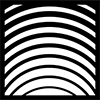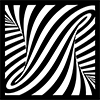Subtotal: $50 USD
ValhallaUberMod: The DIFF Parameters
The initial concept behind ValhallaÜberMod was to create a chorus algorithm that took the “balanced” modulation of the Roland Dimension units, and combined this with the multitap complexity of the choruses found in high end rackmount units, such as the Lexicon 224 & PCM70. Many of the rackmount chorus algorithms used series allpass delays to add echo density to the choruses, in a process commonly referred to as diffusion. I originally had a single Diffusion control in ÜberMod, but a bit of exploration revealed that adding parameters to the diffusion section vastly expanded UberMod’s sonic power. The DIFF parameters are used to control the diffusion section in ÜberMod.
The diffusion section in ÜberMod is inside of the feedback loop, so the echo density will build with each repeat when FEEDBACK is greater than 0%. This can be used to create delays that get more “smeared” with each repeat, as well as full-on reverbs. The allpass delays within the Diffusion section are true stereo, and are designed to maintain a balanced yet wide spatial image. Modulation is used to reduce the metallic coloration in the Diffusion section, and can create some pretty stunning chorus effects in and of itself, as well as being useful for lush reverbs.
The DIFF controls:
- DIFF On/Off turns the diffusion section on and off. When the diffusion section is turned off, the CPU consumption of ÜberMod is lower. This can cause a pop and other strange glitches when audio is running through the signal, so I wouldn’t recommend automating this parameter. Of course, if you like those glitches, go ahead and automate the On/Off control. Who am I to judge?
- DIFF Diffusion adjusts the echo density and buildup of the Diffusion section.
- A DIFF Diffusion setting of 0% turns the diffusion section into a stereo delay line, with the delay length determined by DIFF Size.
- Diffusion settings higher than 0% result in increasing echo density.
- The echo time/energy profile changes as Diffusion is adjusted, with some settings between 40% and 80% causing the sound to fade in slightly.
- The highest settings of Diffusion result in a faster fade in, and a more exponential decay. The highest Diffusion settings can also create metallic coloration, depending on the other DIFF settings and the input material. Backing off slightly on the Diffusion control, or increasing DIFF Size, will usually reduce the coloration.
- DIFF Size controls the overall length of the delays in the DIFF section.
- With Diffusion at 0%, the DIFF Size setting corresponds to an additional delay added to the feedback loop. Keep this in mind when creating rhythmic delays.
- At Diffusion settings higher than 0%, the DIFF Size no longer corresponds to an exact delay, but rather is used to scale the duration of the cluster of delays generated by the diffusion section. Higher DIFF Size settings result in longer clusters of delays and a longer decay from the Diffusion section.
- DIFF ModRate controls the average rate of the modulation in the Diffusion section.
- The Diffusion modulation is randomized, with each allpass delay having its own independent modulator, so the overall modulation is very complex.
- DIFF ModDepth controls the depth of the modulation in the Diffusion section.
- Note that the perceived modulation depth increases with ModRate, so the ModRate and ModDepth controls should be adjusted in tandem.
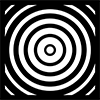 Valhalla VintageVerb
Valhalla VintageVerb