Welcome to
Valhalla Support!
To start, please enter your issue in the search form below to see if we've already answered your question.
If you don't find the answer you're looking for, submit a support request and we'll get back to you within one business day.
-
I've upgraded to Big Sur/Monterey, and now my Valhalla plugins are crashing! HELP!
If you upgrade to Big Sur or Monterey and your plugins are crashing, you need to download and install the latest Mac plugin versions from your user account (i.e. the first ones in the list, not the ones marked “Legacy”). This is a required update for using the Valhalla plugins in Big Sur and Monterey, due to changes Apple made to some of their APIs.
Permalink I still need help … -
How do I download the plugins and authorize them with the keyfile?
- When you purchase a Valhalla plugin, the email you receive after the purchase includes a link to download the installer. Should you ever need to download it again, the installer files are in your User Account on the Valhalla site:
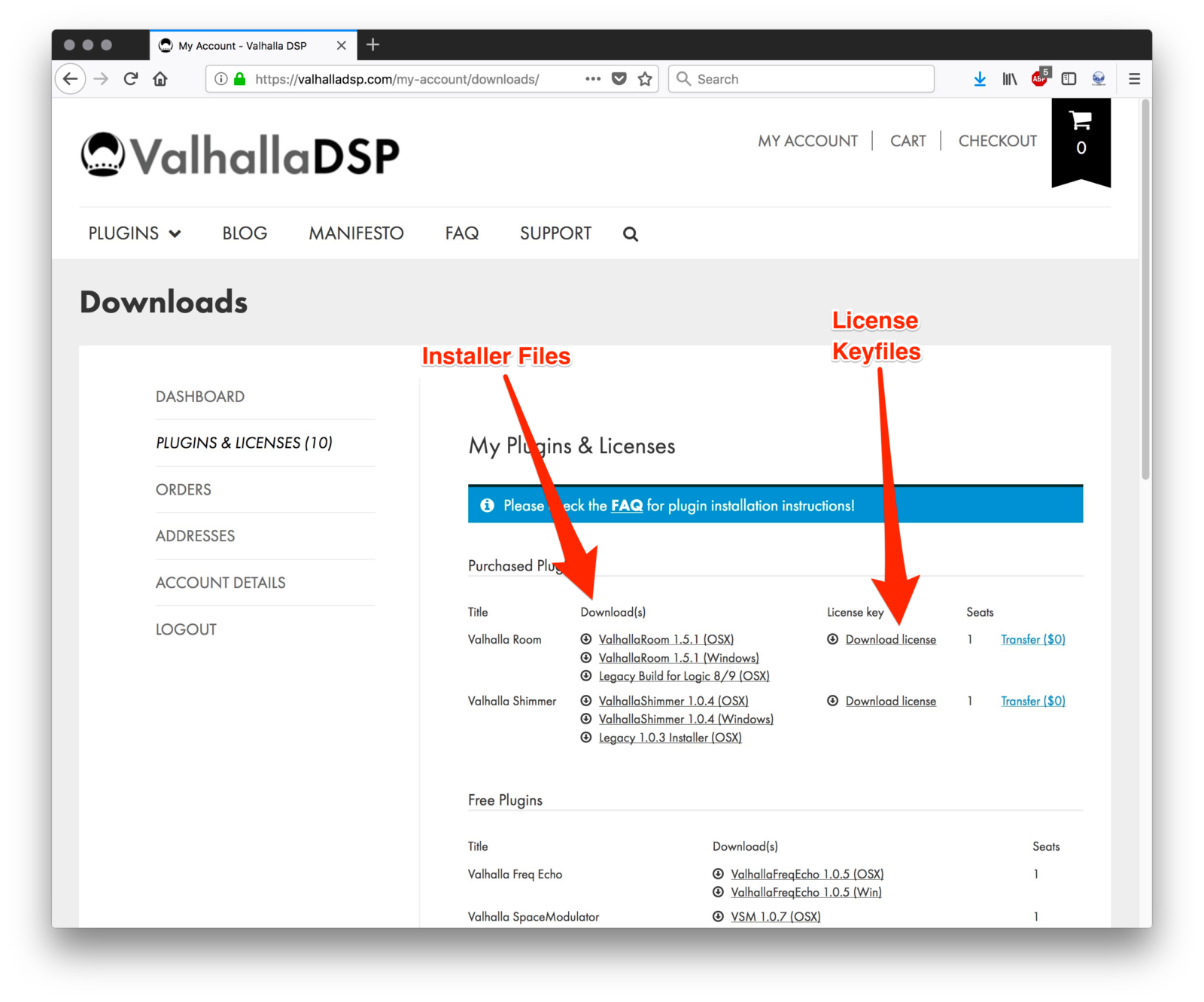
- Also in your User Account is the License keyfile (see the above image); this is used to authorize the plugin within your DAW. You need to SAVE this file to your computer; when you click the keyfile link to download it, your browser will save the .zip file that contains the keyfile (some web browsers have a preference to automatically unzip/extract downloaded files, so you might not have a .zip file, but the actual license file that ends in “.vkeyfile”). Once this is downloaded to your computer, double-click the .zip file to extract the keyfile. DO NOT try to open the extracted keyfile with any application, DO NOT double-click it expecting it to find an appropriate application with which to open it.
- Unzip the installer and run the Installer file for your plugin.
- On macOS, the plugins will automatically install into the system VST, VST3, Audio Units and AAX folders
- On Windows, you can choose whether to install VST2 and VST3 files (or both) a well as AAX if you are a Pro Tools user – pay attention to the VST installation directory as it may be different than the one your DAW is set to reference in its preferences.
- Now that you have installed your plugin, open your DAW and insert an instance of the plugin on a track; once you do this, you will see a message about finding your license to authorize the plugin:

- Navigate to the keyfile you have downloaded, select it and open it from the dialog box:
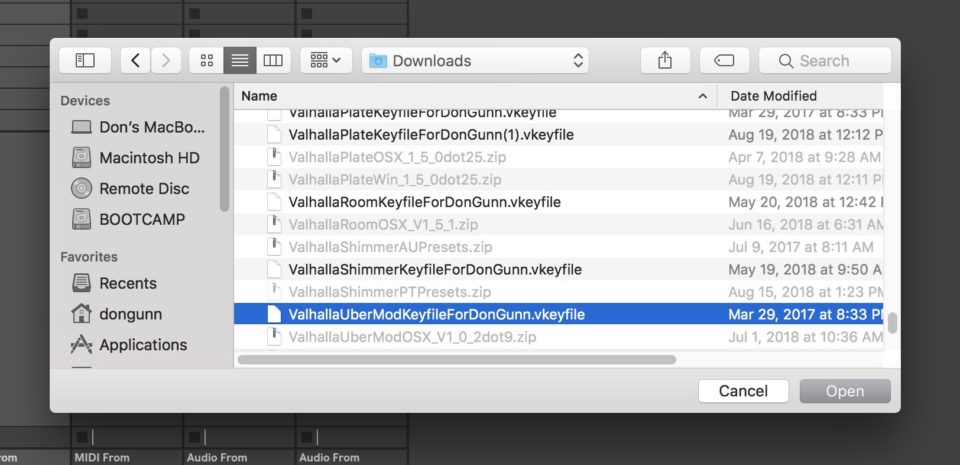
- Your plugin will now be authorized!

Permalink I still need help … -
I just bought a Valhalla DSP plugin. What happens next?
- Grab the .vkeyfile keyfile and download links from your account (i.e. click the My Account label in the upper right of this window).
- Save the .vkeyfile keyfile to your desktop. DON’T OPEN THIS. You’ll be using this in a future step.
- Click on the installer link (that works for your OS) in the email, and download the installer to your computer.
- Double click the .zip of the installer (to unzip it).
- Run the installer program.
- WINDOWS ONLY: When running the installer, choose the formats (VST/VST3/AAX) that work with your OS and DAWs. Pro Tools will require AAX (PT11 and above); all other DAWs use VST.
- Open your DAW (Digital Audio Workstation, i.e. the program that you record with and that hosts the plugins. Pro Tools, Cubase, Live, Logic, etc.)
- Go to the list of available plugins in your DAW, select your new Valhalla DSP plugin, and put it on a channel in your DAW.
- An alert window will pop up, asking you to browse to the .vkeyfile keyfile. Do this and click “OK.”
After this, your plugin should be registered!
Permalink I still need help … -
Is there a video showing how to install and authorize my plugins?
There is indeed a video showing how to download, install, and authorize your plugins:
Permalink I still need help … -
What application do I use to open the vkeyfile?
The .vkeyfile is opened up by the plugin itself. When you download the .vkeyfile from your user account, just save it to your desktop or someplace you’ll remember. Don’t try to open it with Safari, or Firefox or whatever. After you have downloaded the .vkeyfile, follow the installation steps from the FAQ.
Permalink I still need help … -
Do ValhallaSupermassive/FreqEcho/SpaceModulator use keyfiles?
No. ValhallaSupermassive, ValhallaFreqEcho, and ValhallaSpaceModulator are free, and doesn’t need to be authorized. Just download the installers, run the installers on your system, and you are good to go!
Permalink I still need help … -
I logged into my account, but not all of my licenses are in there!
This could indicate that some of your licenses were purchased with a different email address, or that your licenses were purchased second hand (and were not part of the import into the user account system). Whatever the reason, just send me a note via the “I Need More Help…” link, and I will get back to you within 1-2 business days.
Permalink I still need help …
-
Can you add X feature?
A lot of thought, work, and testing goes into these plugins before they are released. Once they’re built, it’s difficult to add new features or parameters without breaking existing DAW projects out there in the world. So, the answer is most likely no.
Permalink I still need help … -
I don’t like your GUIs. [That’s not really a question, is it? Here, let me rephrase that for you as a question.] Tell me about your GUI philosophy. I’m interested!
I am a big fan of flat design. The minimalist GUIs of the Valhalla plugins were designed to be simple to navigate and easy to use. Mousing over a control brings up tooltip text that is integrated into the GUI design, with the goal being to create a “self documenting” plugin.
To me, 2D vector graphics feel more “honest” than photorealistic knobs and fake wood panels. A plugin isn’t a physical thing, so I don’t want to glue a picture of a physical thing onto your screen. The flat GUI IS the “real thing,” and it doesn’t have to exactly resemble something that could exist in the physical world.
Permalink I still need help … -
I want to create music that sounds like X. What plugin would be best for that?
Try the demos and see what you think. That being said, here are a few basic suggestions:
- Deep ambient reverbs: most of the plugins do this well, but I feel that ValhallaShimmer is the deepest.
- 80s Music: ValhallaVintageVerb
- 50’s/60’s/70’s/Modern Music: Valhalla Plate
- Realistic rooms: ValhallaRoom
- Trippy echos: ValhallaÜberMod
-
How does this plugin sound compared to X?
Try the demo and find out! I make demos for every product so that you can try them out on your own system and ears.
Permalink I still need help …
-
Why are your plugins so affordable? You should charge more money for these. [Seriously, I’m not trying to be Cheesy Marketing Guy. I get asked this question a lot.]
We live in a world where you can get full featured DAWs for $200, that come with an extensive effects suite. I feel that plugins should not cost more than your DAW. I’d also rather have tools that are available to a wider audience. If the tools are more affordable, more people can use them.
Permalink I still need help … -
Do you have Black Friday sales?
Every Day Is Black Friday At Valhalla DSP!™
Seriously, though, the plugins are $50 each, all year long. $50 per plugin is already a pretty low price.
Permalink I still need help … -
What about Cyber Monday?
WHO COMES UP WITH THESE NAMES???!?!?!?! “Cyber Monday” was an embarrassing phrase in the late 1990s. It hasn’t aged any better.
Permalink I still need help … -
I’m a famous and successful artist/starving student. Can I get a free plugin or discount?
I celebrate your success/feel for you, and I continue to believe that a fixed a la carte price is the best way to treat past, present and future customers. My work is always going to be an amazing deal, and it’s always going to be the same price for everyone.
Permalink I still need help … -
I want to buy several of your plugins. Can I get a bundle deal? [I get asked this one a lot too. The yin to the yang of the above question.]
$50 per plugin IS the discount. Here’s why:
- I believe that a fixed a la carte price is best way to treat past, present and future customers. My work is always going to be an amazing deal, and it’s always going to be the same price for everyone.
- The ValhallaDSP plugins are frequently and favorably compared to plugins costing $100’s to $1000’s more. I am committed to making excellent DSP affordable, and I feel that the existing prices are more than reasonable for the quality I’m putting out there.
-
If I am using the demos in my projects, will the settings be saved when I install the full version of the plugin?
Yes. The demo version and the full versions have the same name, plugin ID, etc.
Permalink I still need help … -
Does the demo version get unlocked when I buy the plugin?
No. The demo version is a different build than the full version. When you buy the plugin, you will have the full installer of the plugin and a license keyfile deposited into your User Account.
Permalink I still need help … -
What sort of limitations are in the demo versions of the Valhalla plugins?
Not many:
- The audio fades out and back in every 45 seconds
- The demos can’t save presets.
-
Are the Valhalla plugins compatible with Big Sur/Monterey/Ventura/Sonoma/Sequoia?
The Valhalla plugins have all been updated to work with Big Sur, Monterey, Ventura, Sonoma, and Sequoia. If you are updating to Big Sur or later from an older macOS, you can log into your user account and grab the latest installers (i.e. the first ones in the list, not the ones marked “Legacy”). This is a required update for use in Big Sur, due to changes Apple made to some of their APIs.
Permalink I still need help … -
Are the Valhalla plugins compatible with Apple Silicon Macs?
The newest builds of all Valhalla plugins will work natively on the Apple Silicon Macs (M1, M2, M3, M4). The installers labeled “Intel/ARM” are the most current and include compatibility with M1/Apple Silicon Macs as well as Intel-based ones. The beta M1 versions for all Valhalla plugins were released in January 2021, and were updated to “official” installers in May 2021, so these have been well tested with M1, M2, M3, M4 and Intel Macs.
Permalink I still need help … -
Will your plugins work on my Power PC Mac?
Not anymore. The older versions of the plugins were built and tested for PPC and Intel Mac. The latest revisions use a more up-to-date version of Juce (for AAX compatibility), and these Juce changes are no longer compatible with PPC. We no longer sell PPC versions of the plugins, as we are unable to offer support for these 16+ year old machines.
Permalink I still need help … -
If I buy the AAX plugin, can I also install it for a VST host?
YES! When you purchase a Valhalla DSP plugin, you can download and install the AAX, VST and AU versions, for both OSX and Windows. One purchase covers all of the DAWs that you own and personally use.
Permalink I still need help … -
What plugin formats are the Valhalla DSP plugins offered in?
- VST (64-bit, for Mac and Windows)
- VST3 (64-bit, for Mac and Windows
- Audio Units (64-bit, Mac only)
- AAX (64-bit, for Mac and Windows)
-
Do you support RTAS?
Starting with ValhallaDelay, we no longer will be building RTAS versions of the Valhalla plugins; this was due to changes in the Juce framework. In order to support VST3 for future builds, we have to use a recent Juce version that no longer builds for RTAS.
Permalink I still need help … -
What OSes are your plugins compatible with?
Here’s the current OS compatibility. Please try out the demos first to make sure everything works on your system:
Permalink I still need help …- Windows: 7, 8, 10, 11 (64-bit Windows only).
- Mac: OS 10.8, 10.9, 10.10, 10.11, macOS 10.12, 10.13, 10.14, 10.15, macOS 11 (Big Sur), macOS 12 (Monterey), macOS 13 (Ventura), macOS 14 (Sonoma), macOS 15 (Sequoia)
- Linux: Not supported
- iOS: Not supported
-
Do you support DAW/OS combinations unsupported by the DAW manufacturers?
No, we don’t. If your DAW is no longer supported by an OS update on your particular platform, we can’t guarantee that our products will also continue to work in that scenario (for example, Pro Tools 10 running on Mac OS 10.12 is not supported and will likely lead to issues that we can’t and, thus, won’t fix). It is up to the user to maintain compatibility between their OS and the DAW they run on it.
Permalink I still need help … -
Do the Valhalla plugins run in HDX? Are they AAX-DSP?
The Valhalla plugins run as AAX-Native, not as AAX-DSP. The plugins can be used in HDX systems, but will be running on the computer, as opposed to the HDX hardware. We don’t have any plans to port to AAX-DSP in the future.
Permalink I still need help … -
Do you support Hackintoshes?
-
Can I get old 32-bit versions of the plugins?
We no longer offer 32-bit versions of the plugins as we can no longer make them, nor can we test them for continued compatibility with older computers and operating systems.
Permalink I still need help …
-
ValhallaRoom / ValhallaÜberMod / ValhallaVintageVerb is too big/small on my screen.
Drag the lower right corner of the GUI to make it the size you want. Shimmer is not resizeable at this time, but not many people complain about the size.
Permalink I still need help … -
Is there a way of locking the Mix value while browsing through the presets?
Yes. Click the MIX label above the Mix slider. This will lock the Mix parameter at the current value. You can also change the Mix value after locking it, and it will stay at the same value while browsing through presets.
Permalink I still need help … -
Is there an Undo function for the parameter values?
-
How can I fine-tune the slider/knob values using a mouse?
Hold down the CTRL key (on Windows) or Command key (on OSX) while moving the mouse. You can also use the mouse wheel for fine control over a parameter.
Permalink I still need help …
-
Where are the ValhallaShimmer presets? I don’t see them in the GUI.
ValhallaShimmer was developed before the cross-platform preset system used by ValhallaRoom/ÜberMod/VintageVerb was created. The Shimmer presets can be accessed by the preset management system that is native to your DAW.
If you need to install the ValhallaShimmer presets into a particular location, you can grab them here:
ValhallaShimmer Audio Units Presets
ValhallaShimmer Pro Tools Presets
For Pro Tools specifically, after you unzip the presets, place them here:
Macintosh HD/Users/YOUR USER NAME/Documents/Pro Tools/Plug-in Settings/ValhallaShimmer
Permalink I still need help … -
I would like to share my ValhallaRoom/ÜberMod/VintageVerb preset with someone. How do I do that?
Click on the preset name in the GUI, and select “Copy to clipboard” from the menu options. You can now paste the preset into an email, a forum post, etc.
Permalink I still need help … -
I’ve found a preset in a forum, and I want to use it in ValhallaRoom/ÜberMod/VintageVerb. How do I do that?
Select the text of the preset, including the < and > tags at the end of the text. Next, click on the preset name in the GUI, and select “Paste from Clipboard” in the menu.
Permalink I still need help … -
Where are the user presets stored on my Windows Vista/7/8/10 machine?
These are located under the user directory for Room and ÜberMod, i.e.
C:\Users\[userName]\AppData\Roaming\Valhalla DSP, LLC\ValhallaRoom\User Presets
C:\Users\[userName]\AppData\Roaming\Valhalla DSP, LLC\ValhallaUberMod\User PresetsValhallaVintageVerb stores the user presets in a location right next to its factory presets:
C:\ProgramData\Valhalla DSP, LLC\ValhallaVintageVerb\Presets\User
Permalink I still need help … -
Where are the “factory” presets stored on my Windows Vista/7/8/10 machine?
The presets can be found in the Program Data folder, i.e.
C:\ProgramData\Valhalla DSP, LLC\ValhallaRoom\Factory Presets
Permalink I still need help …
C:\ProgramData\Valhalla DSP, LLC\ValhallaUberMod\Factory Presets
C:\ProgramData\Valhalla DSP, LLC\ValhallaVintageVerb\Presets\Factory -
OK, this whole “read/write permissions” thing is confusing. Can you explain how to fix these, in video form?
I can’t, as I’m bad at making videos. But Don Gunn has made a great video explaining how to change OSX permissions on the Valhalla DSP presets. You can view it here.
Permalink I still need help … -
The presets aren’t showing up on my Mac! What’s up with that?
Sounds like a read/write privileges issue. Make sure that you have read/write privileges for the following folders:
- ValhallaRoom: Macintosh HD/Library/Audio/Presets/Valhalla DSP, LLC/ValhallaRoom
- ValhallaÜberMod: Macintosh HD/Library/Audio/Presets/Valhalla DSP, LLC/ValhallaUberMod
- ValhallaVintageVerb: Macintosh HD/Library/Application Support/Valhalla DSP, LLC/ValhallaVintageVerb/Presets
- ValhallaPlate: Macintosh HD/Library/Application Support/Valhalla DSP, LLC/ValhallaPlate/Presets
If you want to download the presets directly, you can grab them from the links below and install them in the locations listed above:
ValhallaRoomPresetsV1_5_1
ValhallaShimmerAUPresets
ValhallaUberModPresets
ValhallaVintageVerbPresets_1_5_0
ValhallaPlatePresetsFor ÜberMod, you may want to delete the existing folder, and copy the new folder into the above location, as there are a lot of presets in there.
Permalink I still need help … -
I bought presets from a 3rd party. How do I install them?
Please contact the 3rd party preset supplier for installation directions.
Permalink I still need help …
-
Valhalla Plate Documentation
ValhallaDSP plugins are self documenting. Just roll over the controls to read the tool tip on the bottom left of the plugin.
I also write blog posts for each product with product overviews, tips and tricks (see below). If your questions are not answered here, please submit a ticket using the “I still need help …” link below.
ValhallaPlate Documentation:
ValhallaPlate: The Controls
ValhallaPlate: The Reverb Modes
Valhalla Plate: Diffusion & PresetsAbout Plates:
Permalink I still need help …
Characteristics of Reverb Chambers Vs. Plates
Physics & Psychophysics of Plates -
Valhalla Freq Echo Documentation
ValhallaDSP plugins are self documenting. Just roll over the controls to read the tool tip on the bottom left of the plugin.
I also write blog posts for each product with product overviews, tips and tricks (see below). If your questions are not answered here, please submit a ticket using the “I still need help …” link below.
ValhallaFreqEcho
Permalink I still need help … -
Valhalla Room Documentation
ValhallaDSP plugins are self documenting. Just roll over the controls to read the tool tip on the bottom left of the plugin.
I also write blog posts for each product with product overviews, tips and tricks (see below). If your questions are not answered here, please submit a ticket using the “I still need help …” link below.
ValhallaRoom
- An Overview
- The Early Controls
- Early Reflections v. Early Energy
- The Late Controls
- Reverb Modes
- High Level Sliders
- Tips & Tricks: Cathedrals
- Tips & Tricks: Unnatural Hall Reverbs
- Tips & Tricks: Realistic Concert Halls
- Tips & Tricks: Short Drum Rooms
- Tips & Tricks: Gated Reverbs
-
ValhallaÜberMod Documentation
ValhallaDSP plugins are self documenting. Just roll over the controls to read the tool tip on the bottom left of the plugin.
I also write blog posts for each product with product overviews, tips and tricks (see below). If your questions are not answered here, please submit a ticket using the “I still need help …” link below.
ValhallaÜberMod
- What is UberMod?
- The History
- The Name
- Modes
- WARP Parameters
- DRIVE Parameters
- EQ Parameters
- DIFF Parameters
- TAPS Parameters
- MOD Parameters
- High Level Controls
-
Valhalla Shimmer Documentation
ValhallaDSP plugins are self documenting. Just roll over the controls to read the tool tip on the bottom left of the plugin.
I also write blog posts for each product with product overviews, tips and tricks (see below). If your questions are not answered here, please submit a ticket using the “I still need help …” link below.
ValhallaShimmer
- History
- The Manual
- Controls
- Shimmering
- Bloom
- Chorus
- Diffusion
- Diffusion vs. PreDelay
- Reverb Envelope
- Modulation, Auto-correlation and Decorrelation
-
I wrote you about a bug, and you haven’t gotten back to me.
My apologies! If I haven’t responded to you within 24 hours during the business week (Monday through Friday), please use the “I still need help…” link below so that I can give your issue the attention it deserves.
Permalink I still need help … -
The demo has some bugs on my system. Can you fix this?
Send me a bug report with the “I still need help…” link below, and I’ll look into it. I prioritize issues based on severity and customer status, so non-showstopper demo issues tend to fall lower on the priority list. Since there are infinite possible interactions between your unique computer/DAW configuration and Valhalla plugins, the sad truth is that we may not be compatible. However, I try to get things working on as many computers as possible, so please send me a bug report if you run into any issues!
Permalink I still need help … -
I own the plugin, and I found a bug! How do I tell you about it?
Please send me a bug report with the “I still need help…” link and I’ll look into it.
Permalink I still need help …
-
When I try to log into my account, I get the message “Invalid User or Email.”
This might mean that you purchased your plugins with a different email address. If this is the case, and you no longer have access to your old email, just send me a note via the “”I still need help…” link, and I will get you sorted out within 1-2 business days.
Permalink I still need help … -
Will customers that purchased Valhalla DSP plugins before December 22nd, 2014 be added to the user account system?
Yes! As of late February 2015, we have added 4+ years of customer records into the user account system. You should be able to access your licenses with your email address. You will need to request a new password the first time you access your account (the password reset link will be sent to your email address).
Permalink I still need help … -
I forgot my password on my Valhalla DSP user account. How do I change this?
Just enter the email you used to create the account here. A link will be sent to your email, allowing you to reset your password.
Permalink I still need help … -
Do I need to buy a plugin in order to create a user account?
Nope! You can create a user account without buying anything (although you might as well download ValhallaFreqEcho when you create your account – it’s free!).
Permalink I still need help … -
So, what’s this “user account” business about?
At the end of 2014, we launched a user account system on valhalladsp.com. All customers can log into their user accounts, and download their keyfiles and the latest installers for their plugins. Purchases and license transfers all take place through the user account system.
Permalink I still need help …
-
Do I have to purchase the AAX/VST2/VST3AU version separately from the other plugin versions?
No. When you purchase a Valhalla DSP plugin, you can download and install the AAX, VST2, VST3, and AU versions, for both OSX and Windows. One purchase covers all of the DAWs that you own and personally use.
Permalink I still need help … -
Can I purchase the plugins as a gift?
Super, but we would highly recommend our gift certificates as a better alternative!
Permalink I still need help … -
Can I transfer my license to someone else? If so, how do I do this?
We have temporarily disabled automatic license transfers, in order to work out some technical issues with our website. We plan on making automatic license transfers available again sometime in 2024. In the meantime, please contact us via the support form if you wish to transfer a license.
Permalink I still need help … -
I’ve tried out the demo and I want to buy it. How do I buy a Valhalla DSP plugin?
Just go to the product page of the plugin(s) that you want to buy, and add them to the cart.
Permalink I still need help … -
Does Valhalla DSP sell plugins through resellers?
No. Valhalla DSP only sells plugins through the Valhalla DSP website. Any sales that don’t involve making a Valhalla DSP account for getting the license are unauthorized sales. We will not provide customer support to plugins purchased through unauthorized 3rd parties.
Permalink I still need help … -
There's a company selling Valhalla plugins on eBay - are they legit?
NO. We’ve come across a few people selling Valhalla plugins on eBay, and they have all been unauthorized copies of the Valhalla plugins so far. Any authorized sale will require the purchaser to create a Valhalla DSP user account. We will not provide customer support to plugins purchased through eBay, and strongly encourage people to view any and all eBay Valhalla plugin sales as suspect.
Permalink I still need help …
-
How do I download the plugins and authorize them with the keyfile?
- When you purchase a Valhalla plugin, the email you receive after the purchase includes a link to download the installer. Should you ever need to download it again, the installer files are in your User Account on the Valhalla site:
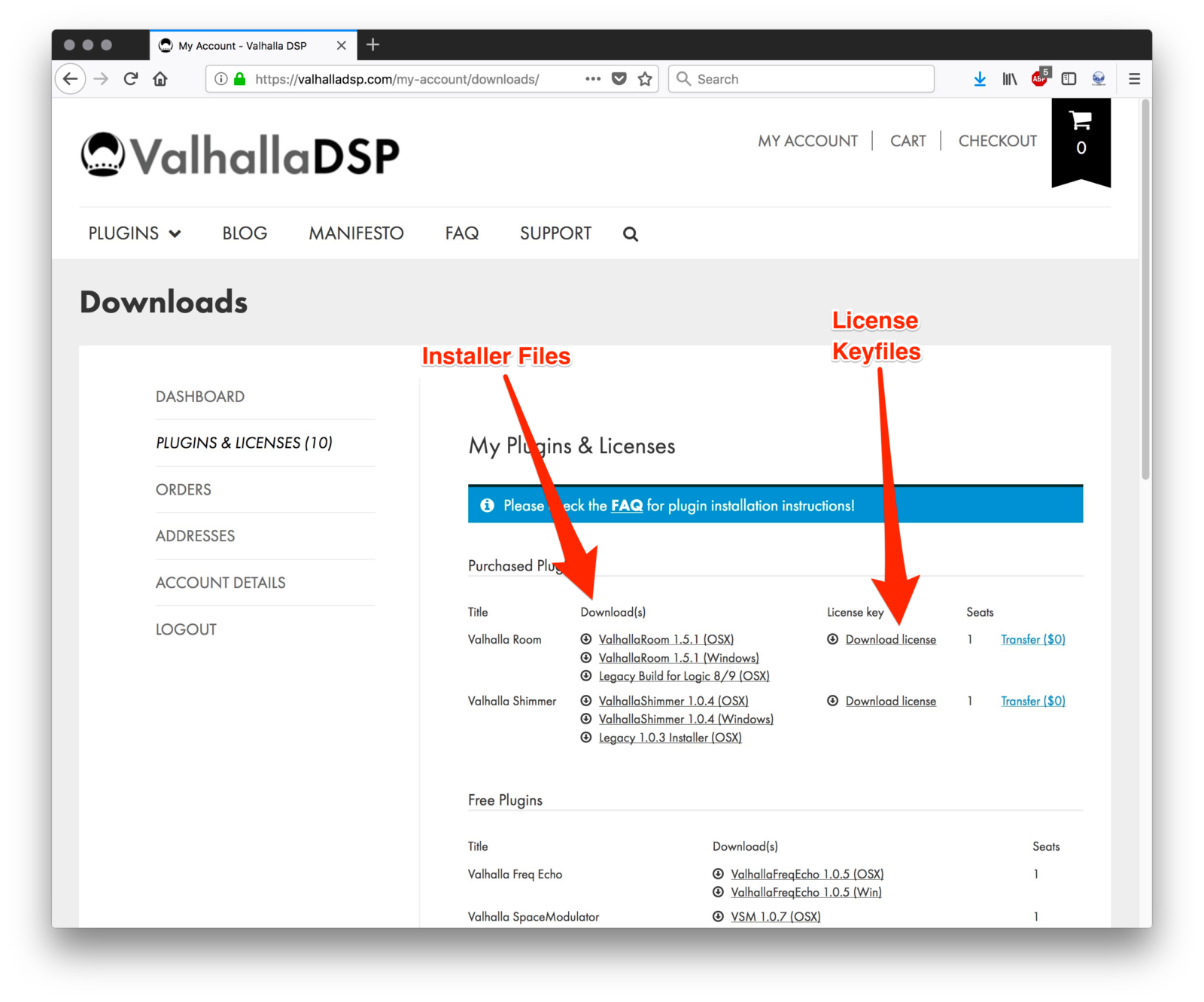
- Also in your User Account is the License keyfile (see the above image); this is used to authorize the plugin within your DAW. You need to SAVE this file to your computer; when you click the keyfile link to download it, your browser will save the .zip file that contains the keyfile. Once this is downloaded to your computer, double-click the .zip file to extract the keyfile. DO NOT try to open the extracted keyfile with any application, DO NOT double-click it expecting it to find an appropriate application with which to open it.
- Unzip the installer and run the Installer file for your plugin.
- On macOS, the plugins will automatically install into the system VST, Audio Units and AAX folders
- On Windows, you can choose whether to install 32-bit or 64-bit .dll files (or both) – pay attention to the VST installation directory as it may be different than the one your DAW is set to reference in its preferences.
- Now that you have installed your plugin, open your DAW and insert an instance of the plugin on a track; once you do this, you will see a message about finding your license to authorize the plugin:

- Navigate to the keyfile you have downloaded, select it and open it from the dialog box:
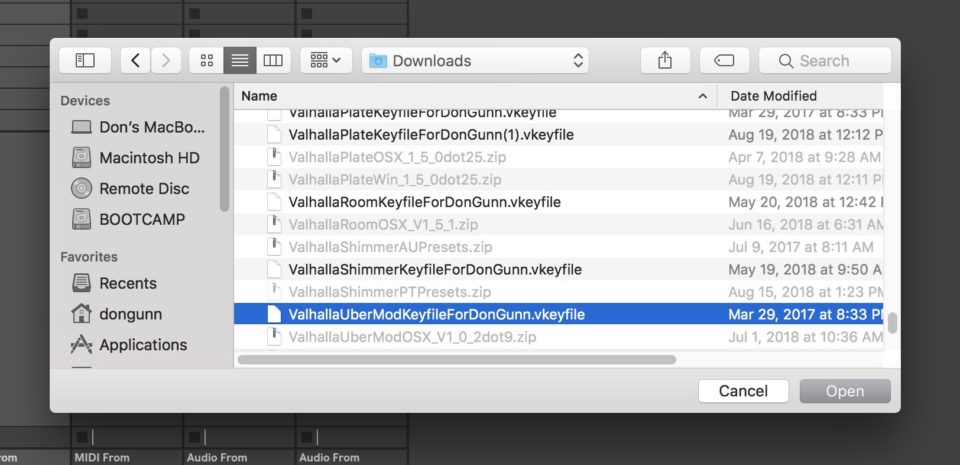
- Your plugin will now be authorized!

Permalink I still need help … -
The plugin isn't showing up in Cubase 9! What do I do?
Cubase 9 will sometimes refuse to recognize a VST plugin if both the 32-bit and 64-bit versions are installed. In order to fix this, you can remove or delete the 32-bit VST plugins.
On the Mac, you will want to delete:
- Macintosh HD/Library/Audio/Plug-Ins/VST/ValhallaVintageVerb.vst
- Macintosh HD/Library/Audio/Plug-Ins/VST/ValhallaRoom.vst
- Macintosh HD/Library/Audio/Plug-Ins/VST/ValhallaShimmer.vst
- Macintosh HD/Library/Audio/Plug-Ins/VST/ValhallaUberMod.vst
- Macintosh HD/Library/Audio/Plug-Ins/VST/ValhallaFreqEcho.vst
Be sure to leave the files that have _x64 in their file names, as these are the 64-bit plugins.
On Windows, you will want to go into the directory where you keep your 32-bit VST files, and delete
- ValhallaVintageVerb.dll
- ValhallaRoom.dll
- ValhallaShimmer.dll
- ValhallaUberMod.dll
- ValhallaPlate.dll
- ValhallaFreqEcho.dll
The 64-bit versions have _x64 in their file names, so make sure to keep those.
Permalink I still need help … -
Alrighty. I’ve just rescanned my Audio Units in Logic, but the plugin isn’t showing up. Are there any more weird, completely unintuitive steps I need to take in order to get my plugins up and running?
If you are using High Sierra (macOS 10.13) or Mojave (10.14), you should restart your computer after installing our plugins. Apple made some changes to High Sierra/Mojave that require a restart for some plugins to appear in DAWs (especially Logic…) after installation.
It sometimes takes more than one restart, too, so don’t get discouraged if it’s not found after the first one.
If that doesn’t work, this is where I lean on the expertise of Don Gunn, producer/mixer/drummer extraordinaire, and a long time user of Logic. Don writes:
If you are having issues with newly installed plug-ins showing up in
LogicX, it may be necessary to trash the AudioUnit cache and allow
LogicX to rescan your plug-ins when you restart the application. To do
this, follow these steps:1. You need to access the Library directory in your User account; Apple
has hidden this since OSX 10.7, so to show the User Library, hold the
“Option/Alt” key on your keyboard while clicking the “Go” menu in the
Finder menubar. You will see the Library toggle between visible and not
if you alternately press/let go of the Option key.2. Choose “Library”
3. A new Finder window will open with the User Library directory open.
4. Navigate to the following path: Caches/AudioUnitCache
5. In the AudioUnitCache folder is a file called
“com.apple.audiounits.cache”; you can trash this file or the entire
AudioUnitCache folder.6. Restart LogicX and the application will rescan all of your installed
AudioUnit plug-ins.Thanks, Don!
Permalink I still need help … -
I’ve followed all of the above steps, but the plugins aren’t showing up for me in Logic and/or Mainstage. What now?
First of all, try rebooting your machine. OS 10.13/10.14 (High Sierra/Mojave) often requires a reboot to recognize the new plugins.
You may need to rescan your Audio Units in order to have Logic/Mainstage recognize that a new Audio Unit has been installed:
– Open up the Audio Unit Manager (in the menu bar, select Logic Pro->Preferences->Audio Unit Manager).
– Click “Reset and Rescan Selection” at the bottom of the Audio Unit Manager window to rescan the Audio Units.
Permalink I still need help … -
Help! My hard drive crashed! What do I do?
Sorry about that. Hard drive crashes suck! You should be able to download a new installer and your keyfiles from your Valhalla DSP user account.
Permalink I still need help … -
Can I install the plugin on more than one computer? For example, can I put it on both a desktop and laptop machine?
You can install the plugin on as many computers as you own and personally use. None of my plugins “phone home” or rely on internet connectivity for protection, and are not locked to a specific machine ID. I strongly feel that customers should not be treated like potential criminals. Just be sure to remove the license from your computer when you sell that computer. In short, I trust you folks.
Permalink I still need help … -
I bought a new computer - how do I transfer/install my plugins?
You can download a new copy of your installer(s) and license(s) on the new computer from your user account. If you are going to continue using the older computer, there’s no need to uninstall or remove the authorization from that (we allow our users to install their plugins on as many computers as they personally use). If you are going to sell/give away the old computer, reformatting the hard drive will delete that authorization. If you are not going to reformat the drive, but plan on the computer going to someone else, we do ask that you remove the authorization file from the hard drive.On a Mac, this is located here:Macintosh HD>Users>YOUR USER NAME>Library>Preferences
The User Library is hidden by default, so go to the Finder, and while holding the Option key, select “Go” in the menu bar at the top of the window and you’ll see “Library” as an option; select this and when the Library window opens, go to the Preferences folder.
Look for “ValhallaVintageVerb.settings”, for example, and delete the file (each authorized plugin has its own .settings file, so remove any that may be in that folder – “ValhallaDelay.settings”, “ValhallaRoom.settings”, etc.).
On Windows, the .settings file is located here:
C:\ProgramData\ValhallaDelay
C:\ProgramData\ValhallaVintageVerb
C:\ProgramData\ValhallaRoom
etc.
Permalink I still need help …Again, look for “ValhallaDelay.settings” and delete the file.
The Program Data folder is hidden by default, so you might have to make it visible:
-
I have all my licenses on an iLok. Can I use an iLok to authorize the ValhallaDSP licenses?
Nope! I use PACE copy protection for my AAX plugins, because this is a requirement of AAX, but I don’t require iLok for any of my other plugin formats.
Permalink I still need help … -
Do I need to uninstall the demo before installing the “full” version?
Nope! I would recommend running the full installer WITHOUT uninstalling the demo version. The “full” installer will overwrite the demo plugin, while preserving any presets and project settings that were created with the demo version.
Permalink I still need help … -
The installation failed on OSX, with the message “Installation Failed.” Now what?
Here’s a few hints:
– Turn off Gatekeeper. The current Valhalla plugin installers aren’t “signed,” so Gatekeeper will flag them. Here’s a few links on how to disable Gatekeeper for the installation:
http://www.tekrevue.com/tip/turn-off-manage-mac-os-xs-gatekeeper/ (for OS 10.7 and 10.8)
http://www.cnet.com/news/how-to-bypass-gatekeeper-in-os-x-mavericks/ (for OS 10.9 and 10.10)– Try downloading the installer, right clicking on the .zip, and selecting “Open with Archive Utility.” Some older achiving programs, such as The Unarchiver, will balk at the installation scripts used in the Valhalla installers. The standard Archive Utility that is built into OSX seems to reliably work.
Permalink I still need help … -
Why can’t I unlock the demo version?
Copy protection stuff. It is a bit more annoying, but I figure that it is far less annoying than using challenge/response, a dongle, etc.
Permalink I still need help … -
How do I unlock the demo version?
You can’t. The demo version is a dedicated, “hardwired” demo version, and can’t be unlocked. You need to install the “full” version from your user account, that you can download when you purchase the plugin.
Permalink I still need help … -
I upgraded from Snow Leopard to Lion/Mountain Lion/Mavericks/Yosemite, and now your plugins aren’t working. Help!
This has happened a couple of times. Not all the time, but sometimes. If this happens, just use your .vkeyfile keyfile to reauthorize your plugins. You can download the keyfile and the latest installers from your Valhalla DSP user account.
Permalink I still need help … -
My audio workstation machine isn’t hooked up to the Internet. Can I authorize/run the Valhalla plugins without a web connection?
Yes! As long as you have some way of moving the plugin installer and the .vkeyfile to your audio computer, you should be able to authorize and run the plugins. The Valhalla plugins don’t require an active Internet connection, and don’t “phone home” or send any information over the Internet during the authorization process, or at any time during their operation.
Permalink I still need help … -
My older keyfiles have the suffix .xml. Will these work with the latest plugin updates?
Yes. I changed the name of the files from .xml to .vkeyfile, as a few computers will do weird things when downloading files with a .xml suffix. The files are essentially the same, and both the older .xml keyfiles and newere .vkeyfile keyfiles can be used to authorize the latest plugin versions.
Permalink I still need help … -
What sort of copy protection do your plugins use?
I use an XML keyfile, which is posted to your user account as a .vkeyfile. No dongles, no challenge/response.
Permalink I still need help … -
I just purchased the plugin, but haven’t received an email with the XML keyfile! When is this email going to be sent out?
See above. As of late December 2014, I no longer send out keyfiles manually (which could take up to 24 hours). Instead, your keyfiles and installer links are available in your user account immediately after completing your purchase.
Permalink I still need help … -
Is there a video showing how to fix folder and disk permissions that happen for some OSX users when installing Valhalla plugins?
-
Is there a video showing how to install and authorize the plugins?
-
I just bought a Valhalla DSP plugin. What happens next?
-
- 1. Grab the .vkeyfile keyfile and download links from your account (i.e. click the My Account label in the upper right of this window).
- 2. Save the .vkeyfile keyfile to your desktop. DON’T OPEN THIS. You’ll be using this in a future step.
- 3. Click on the installer link (that works for your OS) in the email, and download the installer to your computer.
- 4. Double click the .zip of the installer (to unzip it).
- 5. Run the installer program.
- 5a. WINDOWS ONLY: When running the installer, choose the formats (32/64-bits, VST/RTAS/AAX) that work with your OS and DAWs. Pro Tools will require RTAS (up through PT10) or AAX (PT11/12); all other DAWs use VST.
- 5b. OS 10.13 / HIGH SIERRA ONLY: Reboot your computer after running the installer. For some reason, 10.13 often requires a reboot in order to recognize new Audio Units.
- 6. Open your DAW (Digital Audio Workstation, i.e. the program that you record with and that hosts the plugins. Pro Tools, Cubase, Live, Logic, etc.)
- 7. Go to the list of available plugins in your DAW, select your new Valhalla DSP plugin, and put it on a channel in your DAW.
- 8. An alert window will pop up, asking you to browse to the .vkeyfile keyfile. Do this and click “OK.”
After this, your plugin should be registered!
Permalink I still need help … -