ValhallaRoom: An Overview
Now that ValhallaRoom has been released for OSX and Windows, I want to put up a few blog posts that go over the features of the reverb, how to dial in the sound you want, tips and tricks, and so forth. To start things off, let’s take a look at the GUI, and go over the different ValhallaRoom sections:
- At the top is the plugin title, “VALHALLAROOM.” This is where my love of typography comes to the fore. Futura Demibold, displayed as prominently as I can get away with. From a design standpoint, the title is used to balance out the large blank area at the bottom of the plugin (this blank area’s purpose explained below).
- To the bottom left of the title are five vertical sliders. These sliders (Mix, Predelay, Decay, High Cut, Depth) are the controls that have the most immediately dramatic results on the sound, and will probably be the most heavily used.
- The buttons below and to the right of the title are used to select whether the Early Reverb or Late Reverb section is being edited. Red means that the given section is being edited, gray means it isn’t.
- Below the Early/Late buttons are the knobs for controlling the Early/Late reverberation parameters. These parameters tend to be “tweakier” than the larger slides to the red, which is why the user selects from different views as needed.
- In the area below the sliders is the Reverb Mode selector. This selects between one of four reverberation algorithms, each of which has a distinctive sound.
- In the area below the Early/Late knobs is the Preset section. The currently active preset shows up as a red title against the charcoal background. Click on the red word to bring up the preset menu, where you can browse, load and save presets, copy the current plugin state to the clipboard, and paste data from the clipboard into the plugin (which is a great way of exchanging presets via email or forums).
- The black area at the bottom of the plugin window is where the tooltips are displayed. Mouse over a slider, knob, button, etc., and a tooltip will show up in this section, with a brief explanation of what that control is used for. The bottom right displays the current version number, as well as any relevant suffixes (b for beta, d for demo, PPC for PowerPC Macs). The company name and URL are also displayed, just in case you forget.
The idea behind the GUI was to organize the controls in a logical manner, such that their size and display status was an accurate representation of their relative importance. The GUI is also proudly 2D, with the controls being more of an abstraction of knobs and sliders than an ersatz depiction of hardware that doesn’t exist. Futura Demibold was chosen as the font, as it is specified as the control panel font in the NASA usability guidelines, and because it just looks cool. The tooltips area is an effort to incorporate documentation as a design element, in keeping with the minimalist/Swiss School influences.
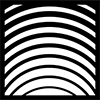

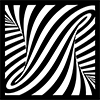

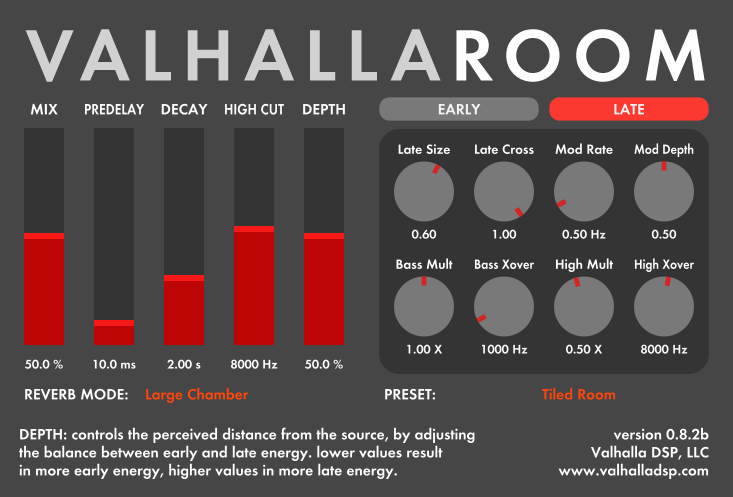
Copy and paste presets! Now THAT is nice!!!
As of this writing, there are now 12 reverberation algorithms instead of four!
this makes no sense at all; lower left you have Reverb Mode; lower right you have Presets. How can one be using both at the same time? As I change the presets, the Reverb Mode stays the same. That’s completely insane. Large Room? But the pre-set is small chamber. How can they both be there at the same time?
The Reverb Mode is a different reverb algorithm. It has a different configuration of delay lines, filters, matrices and so forth compared to the other modes, and has its own inherent characteristics. The Preset is “a collection of parameters for a given reverb mode that we happened to put a name on.” You can make small rooms with the Large Room mode, big reverbs with different algorithms.
So, not really “insane,” so much as how the Valhalla plugins work. The Mode will always switch between different algorithms. The Presets can use any of the Modes, as the Mode is one of the parameters that can be selected (and one of more powerful parameters). You can name the presets whatever you want. The Large Room algorithm, with a small early/late size and short reverb time, will sound like a small room. It’s a flexible tool.
Does this work with Garageband/Log Pro X?
Yes. You’ll want to grab the most recent installers (this blog post is over 10 years old).