ValhallaUberMod: The TAPS Parameters
ValhallaÜberMod, at its heart, is a multitap delay. The TAPS section of the ÜberMod interface is used to control the delays and amplitudes of the taps. Instead of providing individual delay/gain controls for each tap, a few high level controls are used to adjust the broader tap characteristics.
A few notes about the TAPS parameters:
- All changes to the TAPS controls that affect delay times (TAPS Spread, TAPS Skew, TAPS Random) are smoothed, with the smoothing time controlled by the WARP Smoothing parameter. This can result in flanging or pitch bending sounds as the TAPS parameters are adjusted.
- The delay times that are set by the TAPS parameters are also modified by the MOD controls and DEPTH setting. The TAPS controls are used to set the base delays, and the modulation LFOs controlled by the MOD controls will add on to these base delays in a time varying manner. For the most part, the modulation LFOs add a few milliseconds of delay to the base tap delays, but the MOD OverMod control can result in tap delays that are far different than what the TAPS and DELAY settings would suggest.
- The TAPS parameters are used to control the general distribution of the taps with regards to the DELAY slider, as opposed to specific tap delay times. You can think of the TAPS section as being used to create a specific shape, that is then stretched by the DELAY parameter.
The TAPS parameters:
- TAPS Spread: controls the spread of the tap delays in time, relative to the setting of the DELAY parameter.
- A TAPS Spread setting of 0% corresponds to all of the taps having the same base delay length – they are “right on top of each other.” This is useful when creating flangers, as the individual taps will move around the base delay, back and forth past each other, resulting in through-zero flanging effects.
- Setting TAPS Spread >0% results in the taps being spread out in time. The longest tap delay will always be at the time set by the DELAY slider, while the other taps will spread out to fill the times between no delay and the DELAY setting.
- An example: With TAPS Spread set at 50% and a DELAY of 100 msec, the taps will have delays between 50 and 100 msecs.
- With TAPS Spread set to 100%, the taps will be evenly distributed between no delay and the maximum delay set by the DELAY slider. By using the delay modes with multiple taps, you can create rhythmic subdivisions of the delay time.
- TAPS Slope: Controls the amplitude distribution of the taps with regards to time.
- TAPS Slope at 0% results in all taps having the same amplitude, and is useful for choruses, gated reverbs, flangers, and clusters of echos.
- With TAPS Slope set to <0%, the taps will “fade in” over time.
- A TAPS Slope setting of -100%, in conjunction with higher settings of TAPS Spread, longer DELAY values, and a MODE with a fair number of taps (i.e. 8Tap/16Tap/32Tap), will create a “reverse reverb” effect.
- With TAPS Slope set to >0%, the taps will fade out over time. This creates the effect of a “truncated reverb,” that starts decaying away, but then is abruptly cut off.
- TAPS Skew controls whether the tap delays are shorter on the left or right side of the stereo image.
- A TAPS Skew value of 0% results in identical delay times for left and right channels.
- TAPS Skew values <0% result in the first delays being heard from the left channel.
- TAPS Skew values >0% result in the first delays being heard from the right channel.
- Setting TAPS Skew to +/- 100%, and TAPS Spread to 100%, results in delays that will ping pong back and forth between the output channels in a rhythmic manner. The specific rhythms depend on the MODE being used.
- TAPS Random is used to randomize the spacing between the tap delays.
- A TAPS Random value of 0% results in the taps being equally spaced from each other. Depending on the settings of TAPS Spread and DELAY, this can result in metallic comb filter artifacts. Which are either good or bad, depending on the sound you want.
- TAPS Random values >0% result in the spacing between taps being randomized, which breaks up the metallic comb filter artifacts. For nonlinear reverbs, you probably want to set TAPS Random above 0%, to avoid a metallic sound.
- TAPS TapGain controls the overall gain of the output taps. This can be considered a trim gain for the “wet” signal.
- When TAPS Spread is set close to 0%, the wet output gain can get considerably louder, so the TapsGain parameter can be used to manage this signal level.
- For most settings of TAPS Spread and modulation depths, the output taps will be decorrelated from each other, and TapsGain can be left at 0 dB.
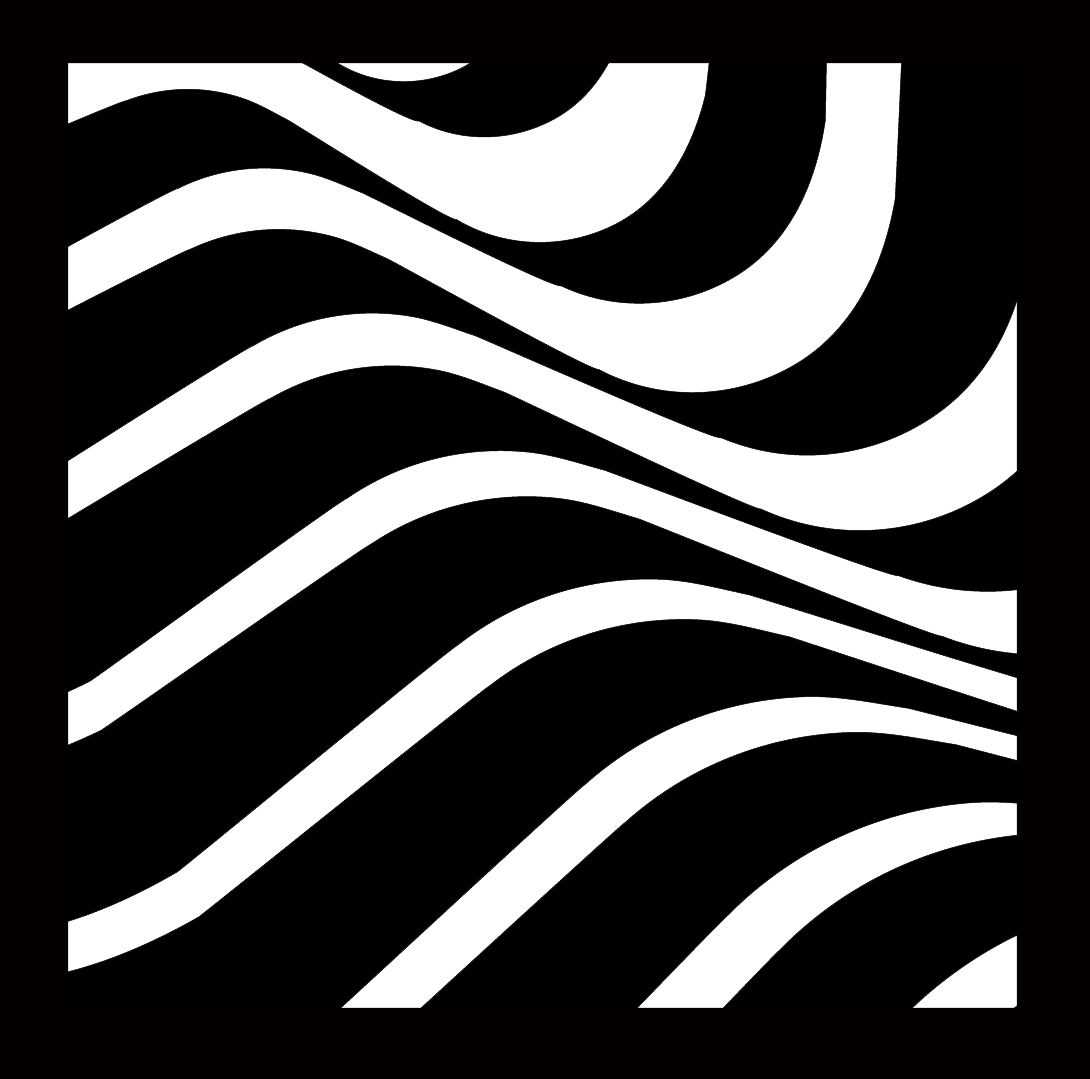

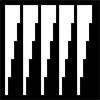

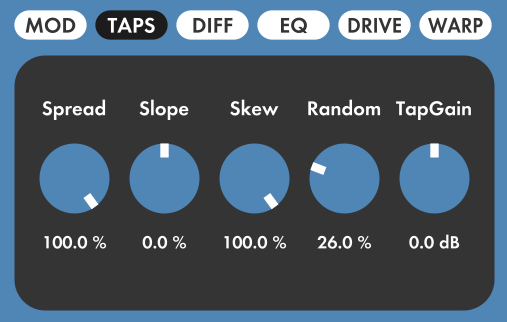
thank you!
Thanks! It all makes sense now. 🙂
By using a MIDI expression pedal to control the “Spread” parameter, the “8 Tap Manual Flanger” preset makes a really nice thru-zero pedal flanger. Thanks for creating such a cool plugin!
Meant to add: set the delay time to 10ms, but longer times are fun to experiment with too.